FAQ: Printing
FAQ Topics: About | Content | Navigation and Viewing | Printing | Usage and Rights
Under Construction
Printing Pages From Books
Q- How do I print a book page from the Digital Library?
A- First, select the “Pages” tab, at the top of the book viewer. Second, select the page you want to print. Then select the tab with the printer icon on it, which will allow you to print the page with the corresponding “details” listed below the book page.
*Please note if you only want to print a book page without the corresponding details it is recommended that you right-click your mouse and save the image or copy and paste it into another program, for example, Microsoft Word.
Q- How do I print a book?
A- Currently, you can only print one page at a time. We plan to add functionality that will allow you to print a book in the near future.
Printing Pages From Newspapers
Q- How do I print a newspaper page from the Digital Library?
A- Select the page you want to print. You will see three format options for download: PDF, JP2, and TIFF. For printing, it is suggested that the PDF format is downloaded.
*Printing from the tab with the printer icon will not print a full page and will include corresponding metadata details.